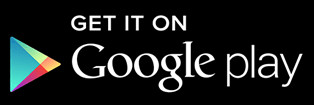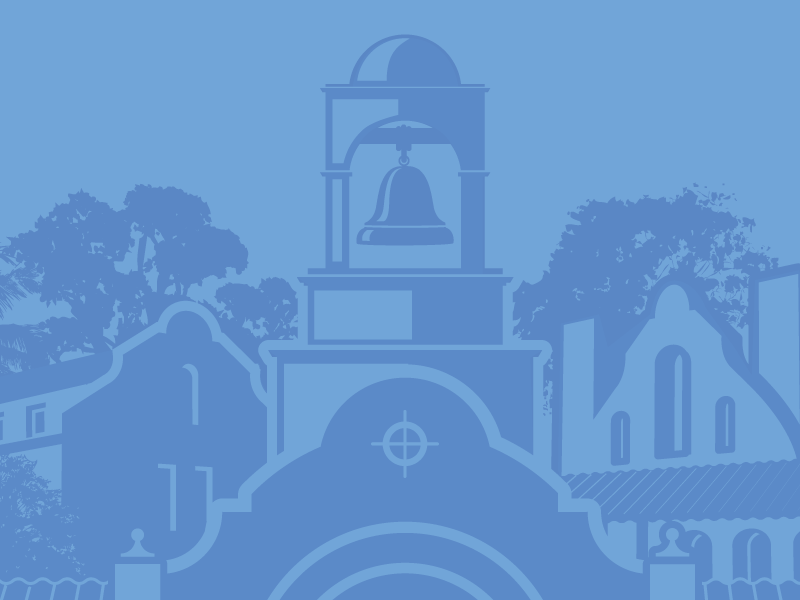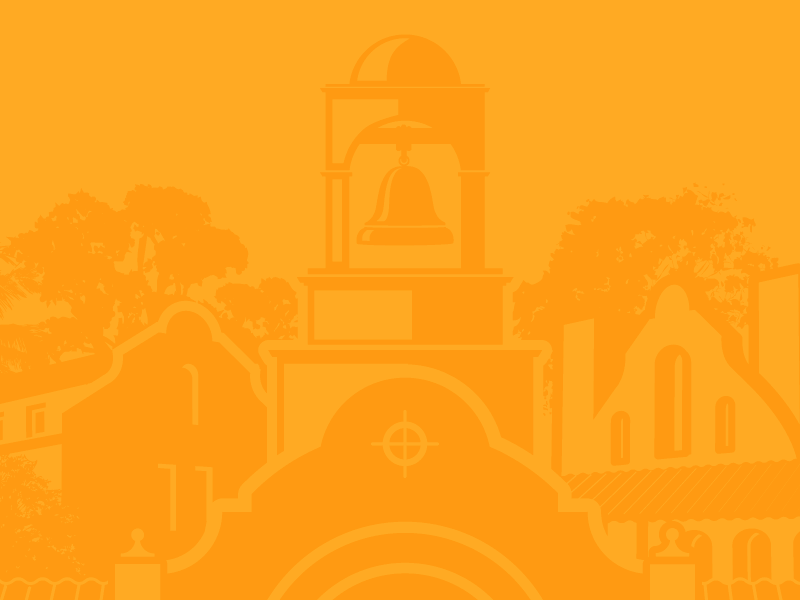FEATURES
- Account Balances: View your account balances in real-time
- Recent Transactions: View both recent and pending transactions
- Check Images: View images of the front and back of your checks
- Transfer Funds: Easily move money between your accounts
- External Transfers: Transfer money with other financial institutions
- Add Contacts: Add companies and people to send money to
- Send Money: Schedule payments to companies and people
- Deposit Checks: Make deposits using your smartphone camera
- Make Payments: Pay bills from your mobile device
- Text Banking: Text message to receive text message replies regarding the balance of your savings, checking, certificate, and loan accounts
How to Get Started with Mobile Banking
To get started you need an eligible Mission City FCU Account with Online Banking enabled, and a mobile device that has access to the internet.
Step 1: Download the app
Search “Mission City Mobile” on the App Store for iPhone, or Play Store for Android phones. Or use these links:
Step 2: Login using your Online Banking login and password
Once you have the app downloaded onto your smartphone, you can login using your Online Banking login and password. You’ll likely need to answer your security questions at the first login.
Financial Resources for Whatever
As the only financial institution founded and operating exclusively inside of Santa Clara City boundaries, we're committed to the people and future of this community.
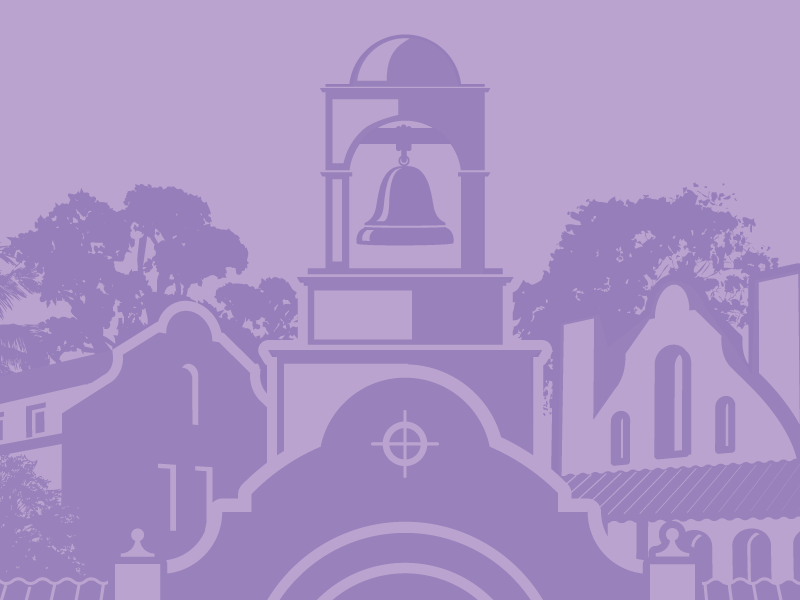
Fraud Prevention Tips
Around the clock security.
Committed to keeping your accounts and personal information secure.
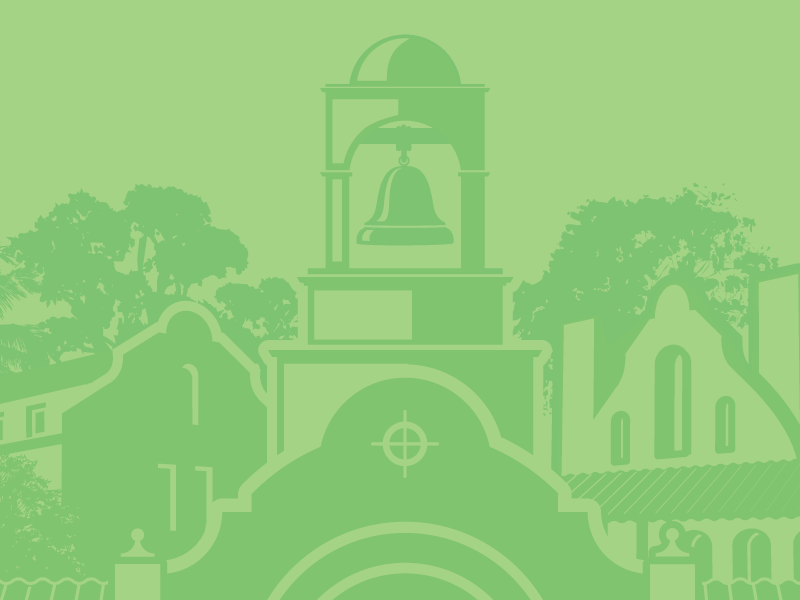
Auto Shopping Made Easy
Shop with confidence
Access our trusted dealer network, which will help you find, test, and purchase your next car with confidence and the financing you need to hit the open road.
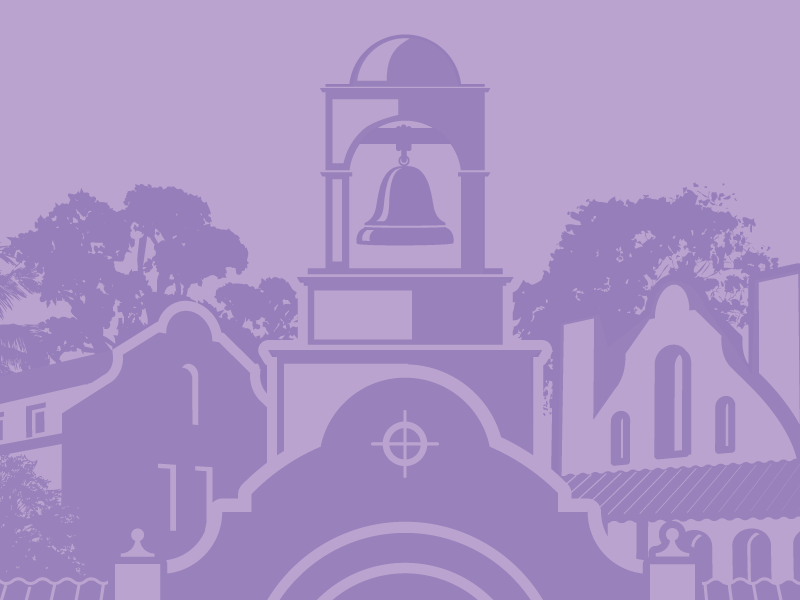
Ask Kamil
Questions, comments, concerns? Ask CEO Kamil Sakici here and you will receive a response the next business day.