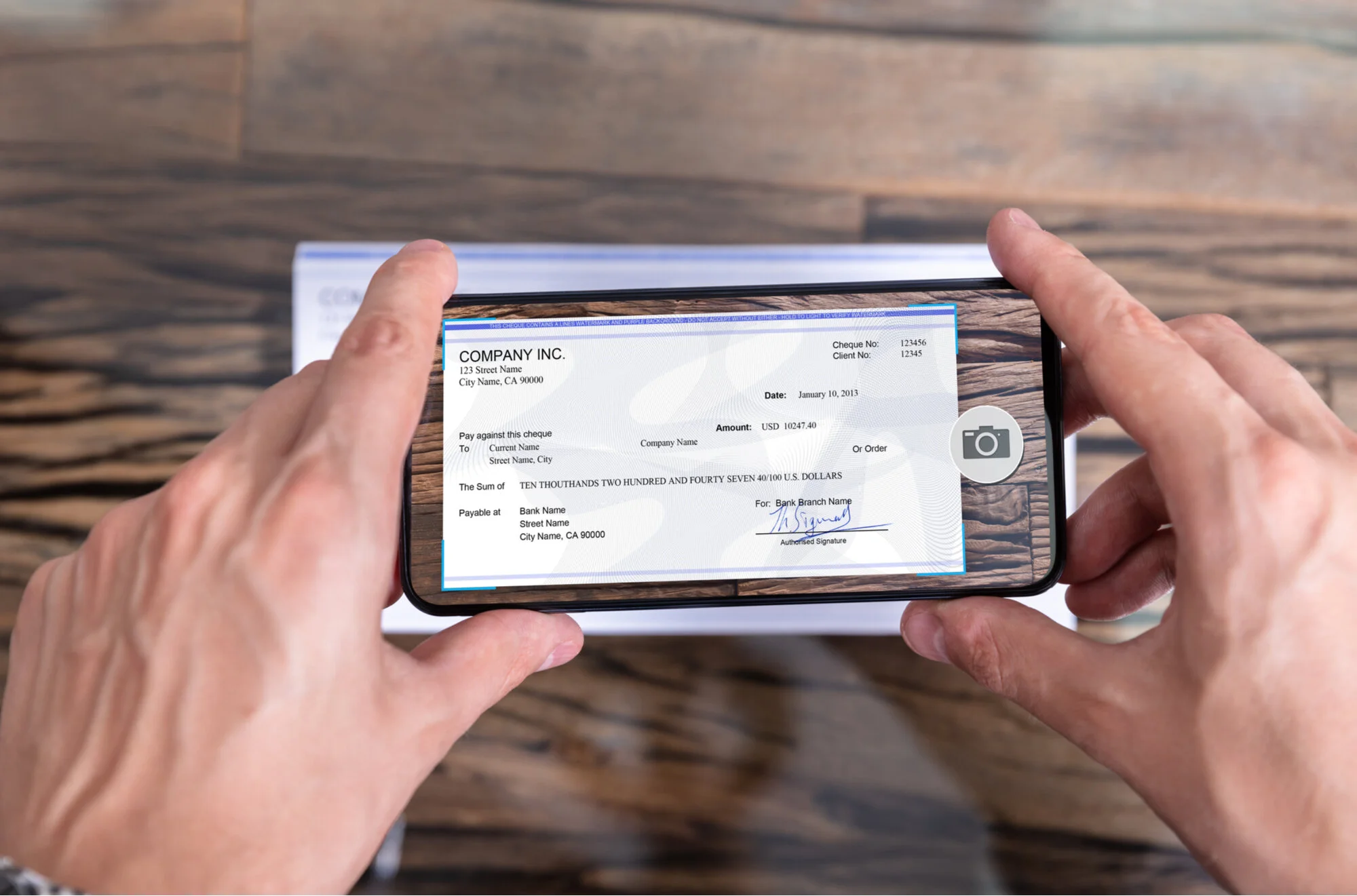
Mobile Deposit
Deposit checks into your account using the Mission City Mobile App.
With Mission City Mobile Deposit, you can deposit checks directly into your eligible checking or savings account using the Mission City Mobile App for supported Apple and Android smartphones.
What you’ll need:
- An MCFCU checking or savings account
- An established online banking account login and password
- The mobile banking app (updated to the latest version)
To make a deposit:
- Open the Mission City Mobile App
- At the bottom of the screen, click on the "Deposit" icon
- Then tap on the "New Deposit" tab
- Next tap on the "Deposit Your Check" option
- Select the account you would like to deposit the check into
- Enter the amount to be deposited and click on "Continue"
- Take a picture of the front of the check
- Similarly, take a picture of the back of the check (please make sure to endorse the check and write for "Mobile Deposit Only" and the date before taking the picture)
- Please confirm the deposit amount and deposit account before clicking on "Submit"
- We recommend you holding onto the check for one week or until you can confirm the check has been deposited